Adobe just rolled out its April update for Photoshop 2025, and it’s packed with game-changing tools to speed up your workflow. Whether you’re a photographer, designer, or digital artist, these AI-powered enhancements will take your editing to the next level. Let’s dive into the top six new features you should start using today.
1. Smarter Selections with Select Detail & Select People
Photoshop’s Object Selection Tool just got a major AI upgrade, making complex selections faster and more precise than ever. The new Select Detail feature automatically detects fine elements like hair, fabric textures, and facial features—just hover and click to refine your selection.

Need to tweak specific facial features? The Select People dropdown lets you target eyes, eyebrows, teeth, or even accessories with a single click. Perfect for portrait retouching, this tool intelligently isolates subjects while preserving intricate details—no manual masking required.
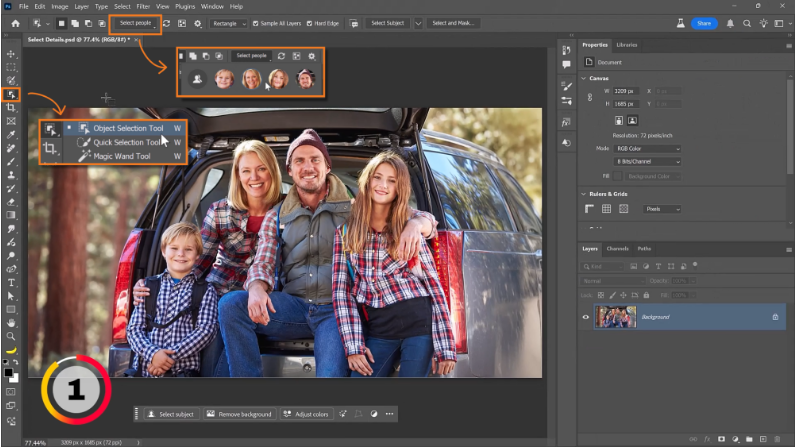
2. Faster Color Adjustments with Adjust Colors
The new Adjust Colors panel simplifies color grading by instantly identifying the six most dominant colors in your image. Adjust hue, saturation, and brightness with intuitive sliders—no need to create separate adjustment layers.
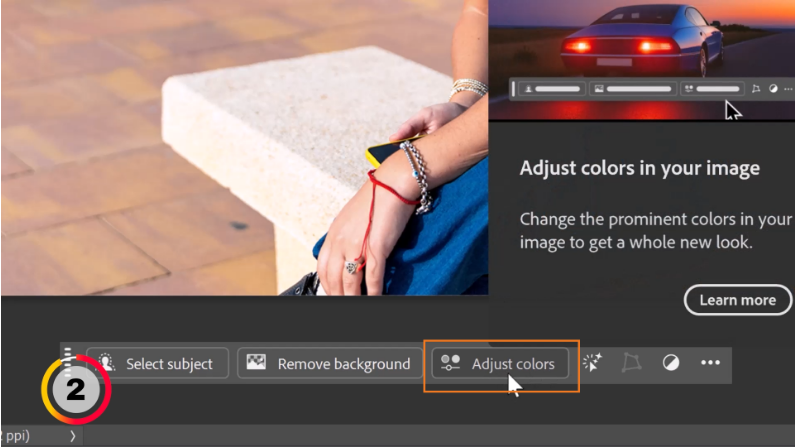
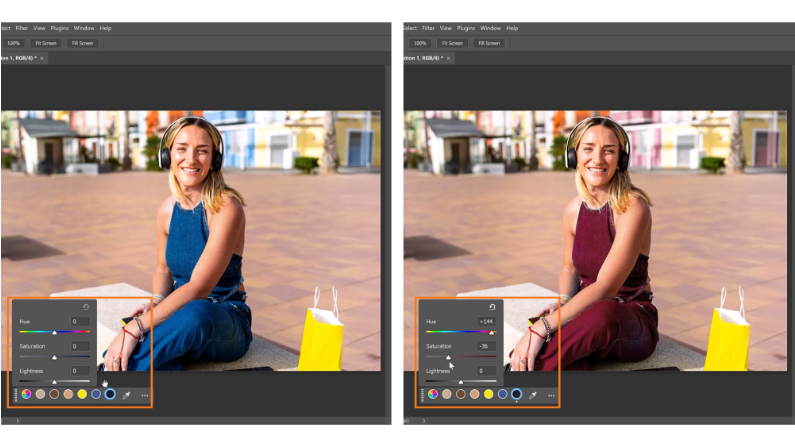
Want to tweak a color that isn’t listed? Just use the Eyedropper Tool to sample any shade, and Photoshop will add it to your swatches. Plus, built-in layer masking lets you apply changes selectively, so you can fine-tune colors without affecting the entire image.
3. AI-Generated Images with Composition Reference
The Text to Image feature now lets you guide AI-generated artwork using a reference photo—ideal for when words alone can’t capture your vision.
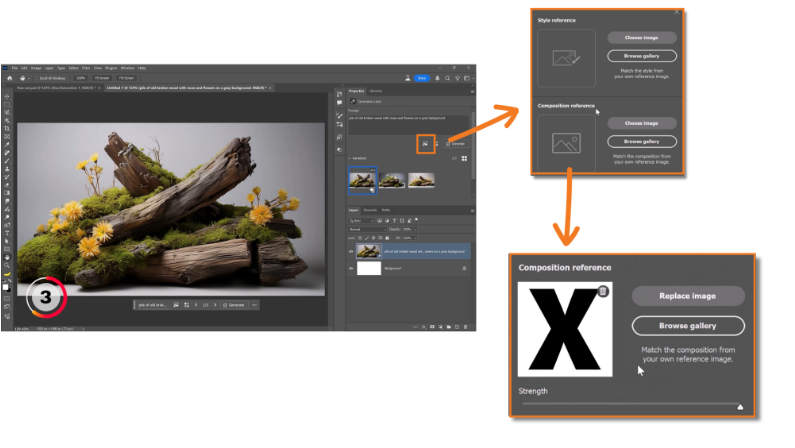
Here’s how it works:
- Enter your prompt (e.g., “a weathered wooden crate with moss and flowers”).
- Click the Composition Reference icon and upload a layout guide (like an “X” shape).
- Photoshop generates variations that match both your description and the reference structure.
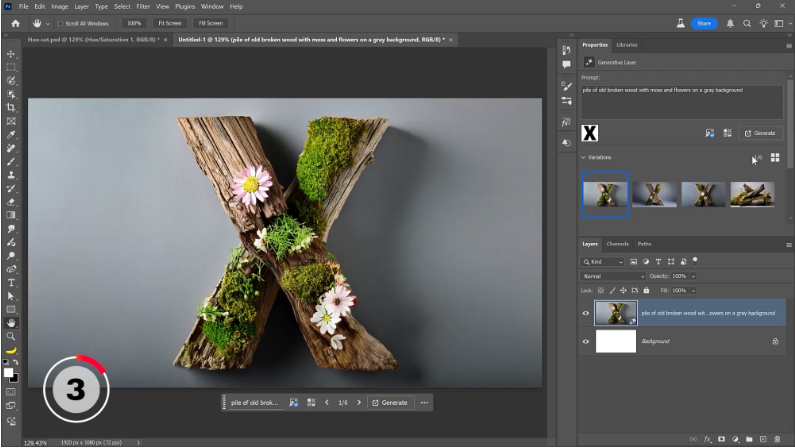
This is a game-changer for designers who need custom compositions for branding, logos, or digital art.
4. Cloud-Powered Select Subject & Remove Background
Thanks to cloud processing, Select Subject and Remove Background now deliver ultra-precise cutouts—especially for tricky edges like hair or lace.
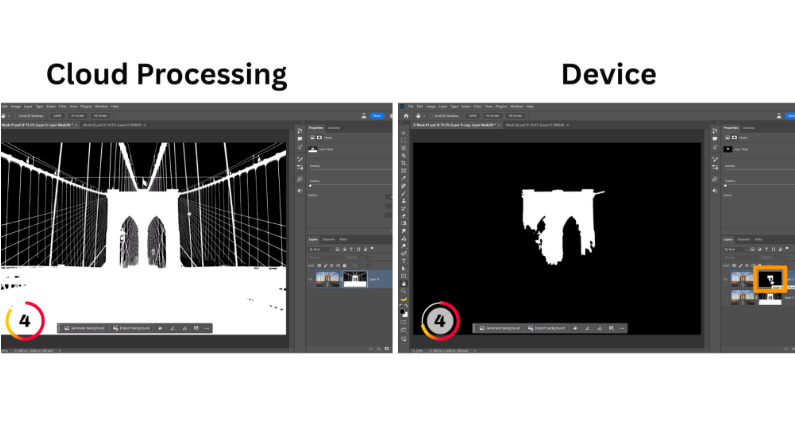
Toggle between Cloud and Device modes in Preferences > Image Processing to see the difference: Cloud-based AI produces noticeably cleaner masks. And don’t worry—your image isn’t stored on Adobe’s servers; it just leverages their AI for better results.
5. Supercharged Remove Tool (Beta)
The updated Remove Tool (now in beta) erases objects seamlessly, even from complex textures like fabric or foliage. Just paint over what you want to remove, and Photoshop fills the gap realistically.
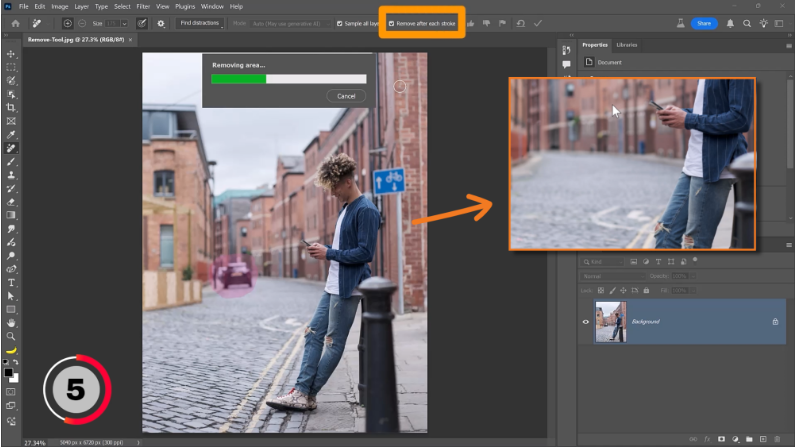
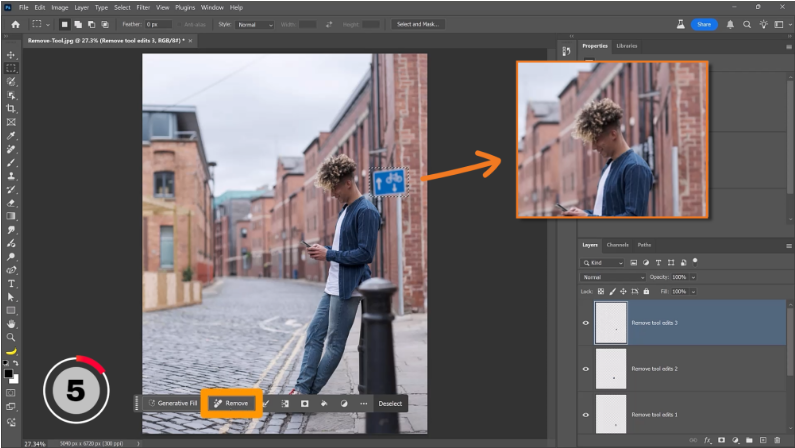
Bonus tip: Make a selection with the Marquee Tool, then click the new Remove button in the taskbar for one-click cleanup.
6. Redesigned Actions Panel (Beta)
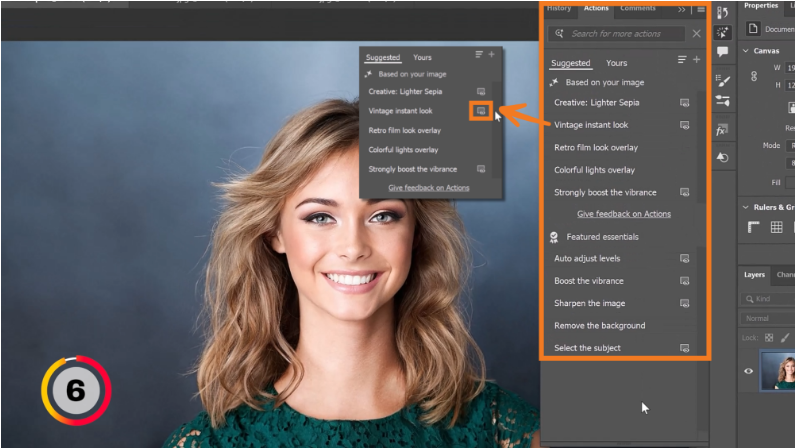
The overhauled Actions Panel (beta) suggests AI-powered edits based on your image. Hover over an option to see a live preview before applying it.
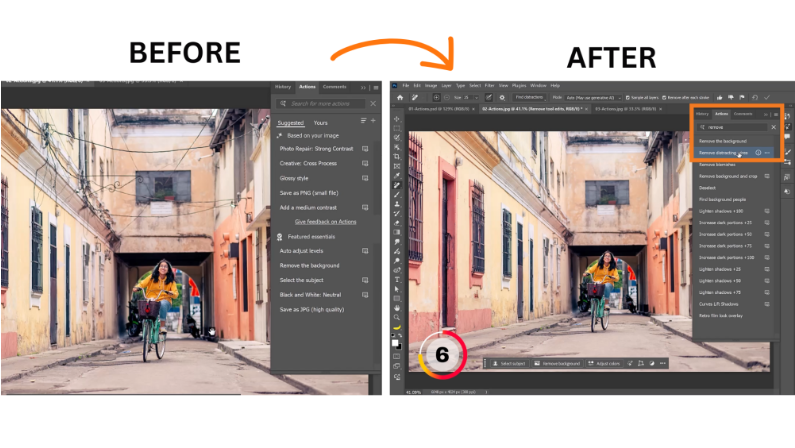
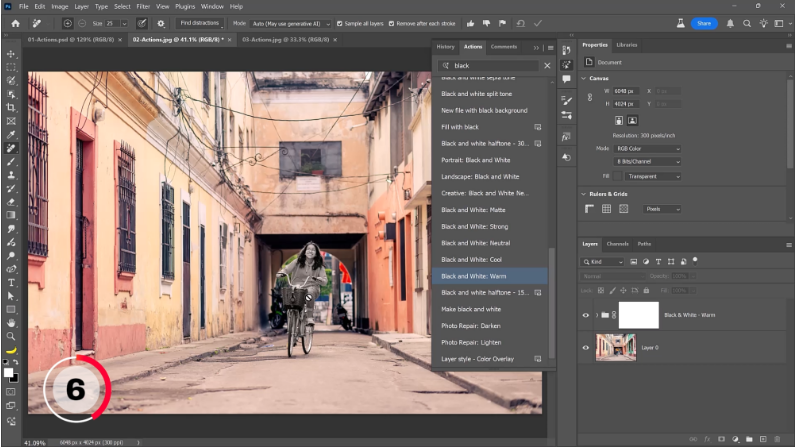
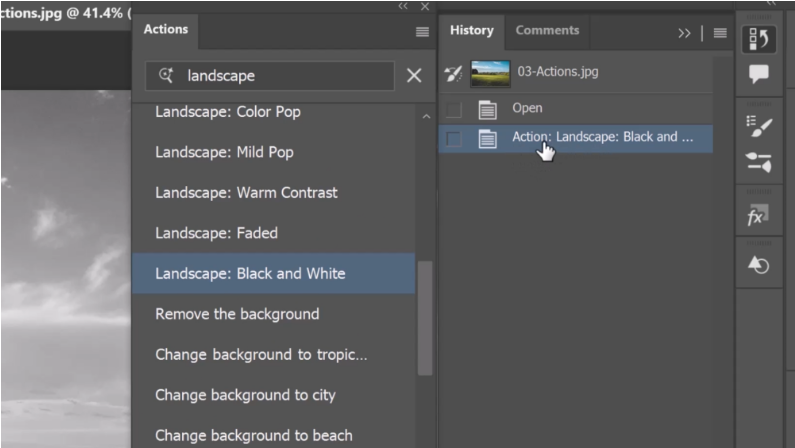
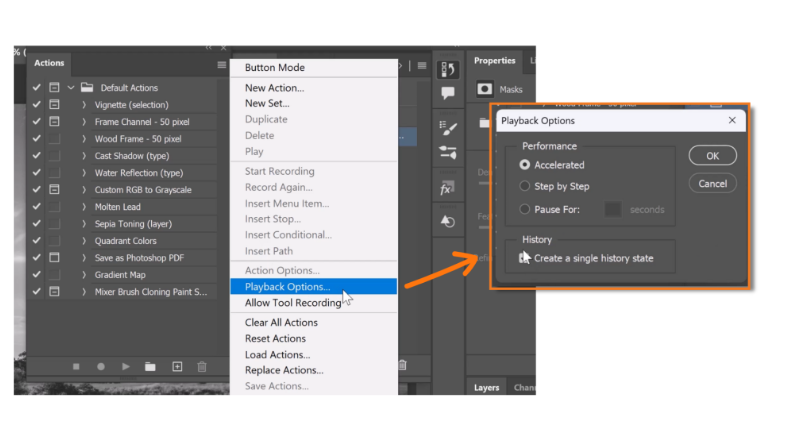
Key upgrades:
- Smart Search – Filter actions by keywords like “vintage” or “contrast.”
- Subject/Background Targeting – Apply actions to just the subject or background.
- Simplified History – Actions now log as a single step (toggle this off in Classic mode).
Note: You’ll still need the Classic Actions Panel to create or edit actions—for now.
