Hey Photoshop fans! Adobe just dropped a new feature—the Adjustment Brush Tool—and everyone’s talking about it. But is it a must-have upgrade, or just another tool taking up space in your already-packed toolbar? Let’s break it down.
What Does the Adjustment Brush Tool Do?
You’ll find this tool tucked under the Brush Tool in the latest Photoshop beta ([check Adobe’s official guide here](https://helpx.adobe.com/photoshop/using/photoshop-beta-desktop-app.html)). If it’s not showing up, just reset your toolbar to default in the Toolbar menu.
Once you’ve got it, here’s how it works:
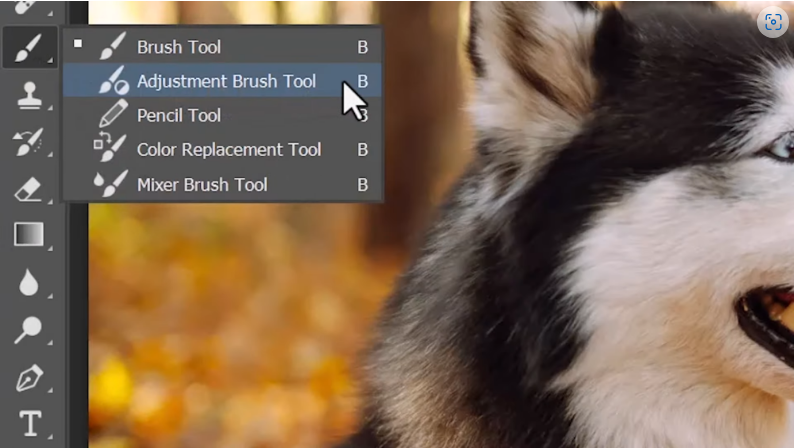
1. Select the Adjustment Brush Tool.
2. In the Options bar, pick your adjustment type (like Brightness & Contrast).
3. Paint over your image to apply the effect—easy, right?
4. Need to undo some of it? Hit the minus (–) icon and brush over areas to reduce the effect.

Behind the scenes, Photoshop creates a Brightness & Contrast Adjustment Layer with a mask that only affects the areas you painted. You can tweak the settings further in the Properties panel using sliders.
The Real Question: Is This Tool Actually Useful?
Let’s be honest—while the Adjustment Brush seems handy, it’s not perfect. Here’s what you should know before relying on it:
1. Limited Adjustments
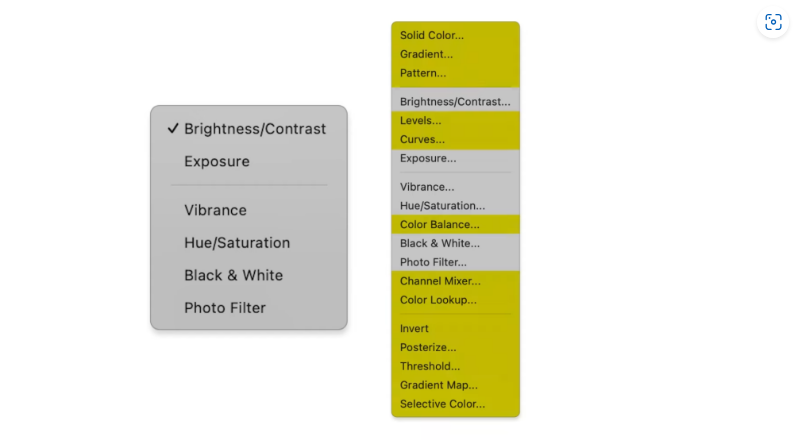
The tool doesn’t support all adjustments or fill layers. If you frequently use different adjustment types, you might still find yourself clicking the New Adjustment Layer button instead.
2. No Pre-Adjustment Settings
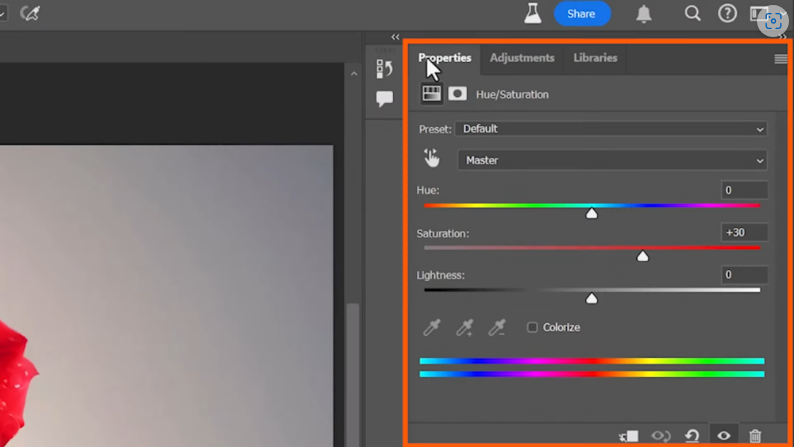
You can’t tweak the adjustment properties before painting—meaning you have to start brushing first, then adjust. Not ideal if you like precision.
3. Selections & Masks: Is It Faster?
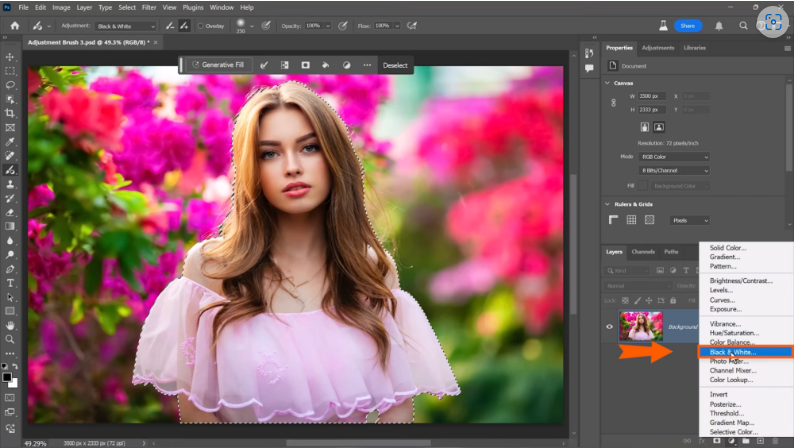

If you’re used to working with selections (like in [Quick Mask Mode](https://photoshoptrainingchannel.com/tips/editing-selections-quick-mask-mode/)), the Adjustment Brush might not save you much time. With a selection active, you still need to click the tool to apply the effect. Meanwhile, a regular Adjustment Layer automatically masks based on your selection.
